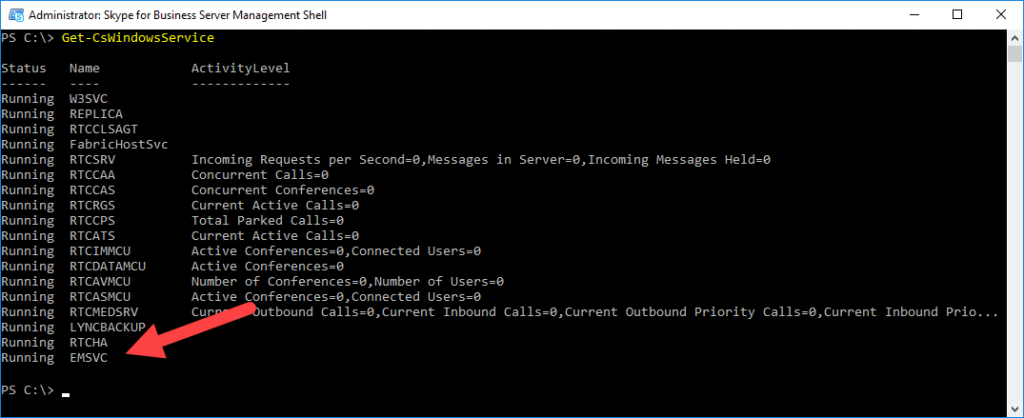It’s been a while since we’ve seen an update to Skype for Business Server 2019, October’s 7.0.2046.409.
Today we see build 7.0.2046.521, which updated six components on my Standard Edition Front-End.
What’s Fixed?
“KB” numbers seem to have gone the way of the dodo…
- The default value of cmdlet MeetingUxUseCdn value is set to False
- RGS Management queue failure in Skype for Business Server 2019
Could not find stored procedure 'RgsReplicateData'.
- Get-CsUserCallForwardingSettings command returns an exception
Argument application User Agent has invalid value. Audio/Video platform is already initialized with(Synthetic Transaction value for application User Agent argument
- OAuth support for Skype for Business Server 2019 Web App
- A shortcut method for the MACP is added to the Start menu
- Can’t get Polling and Q/A data from archiving
- Response Group Service stops responding in Skype for Business Server 2019
- Can’t remove file store from topology in Skype for Business Server 2019
FQDN is already in use in the published topology
- Users tab is not visible in MACP if you log in with CSUserAdministrator permissions
- User policy changes are not reflected in MACP in Skype for Business
What’s New?
This article announces the arrival of the Emergency Mitigation Service, with some companion commandlets.
Microsoft takes security very seriously and we continue to work hard to protect your systems and data from cyber threats and to comply with evolving regulations. In line with this, we have introduced the Skype for Business Server Emergency Mitigation Service to help protect your servers from potential threats. This service provides a temporary and interim mitigation until you can install an update that fixes the vulnerability.
The new cmdlets are:
New/Set-CsAdfsApplicationForSFBWebApps Clear/Get/Repair/Set-CsMitigation Get/Set-CsMitigationConfiguration Get/Set-CsMitigationTelemetryConfiguration Test-CsMitigationServiceConnectivity
What’s Changed?
Nothing noted.
Known Issues
After you uninstall this update, the standard MACP user sign-in URL (“https://<your pool FQDN>/macp”) fails. Instead, you have to use the following URL to sign in to MACP:
https://<your pool FQDN>/macp/
Note the now critical trailing slash. I tested this without the trailing slash and it worked, so I don’t know if this is an old notice that’s now obsolete, or still relevant in some scenarios. One to note regardless.
Download
Don’t forget to run bootstrapper, as that’s when the new EMS is installed. You’ll usually find bootstrapper in C:\Program Files\Skype for Business Server 2019\Deployment\.
Installation
Here’s the “before” view of it going on to my Lab’s Standard Edition Front-End:
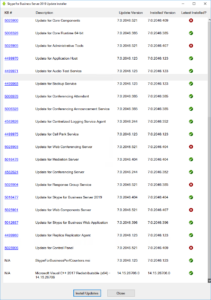
Emergency Mitigation Service – EMS
As mentioned above, this CU adds the EMS. Here’s it being installed with Bootstrapper:
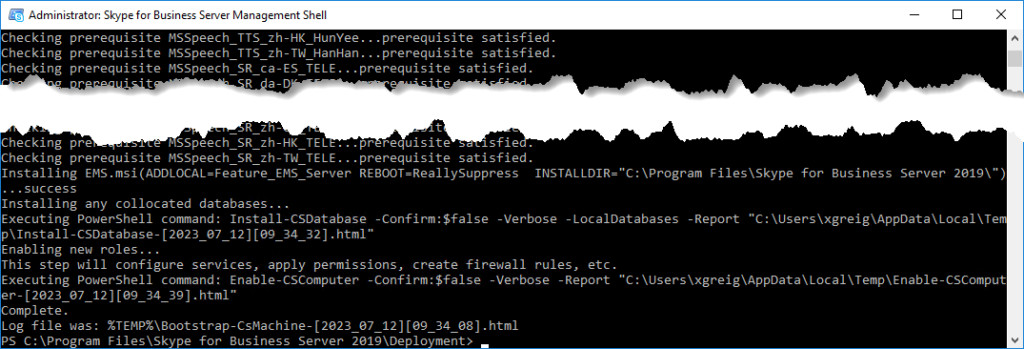
… and here it is in the service list afterwards:
Reboot?
The installer didn’t prompt me to reboot, but I always like to give it one for good measure.
Revision History
12th July 2023: This is the initial release.
– G.